Dear All,
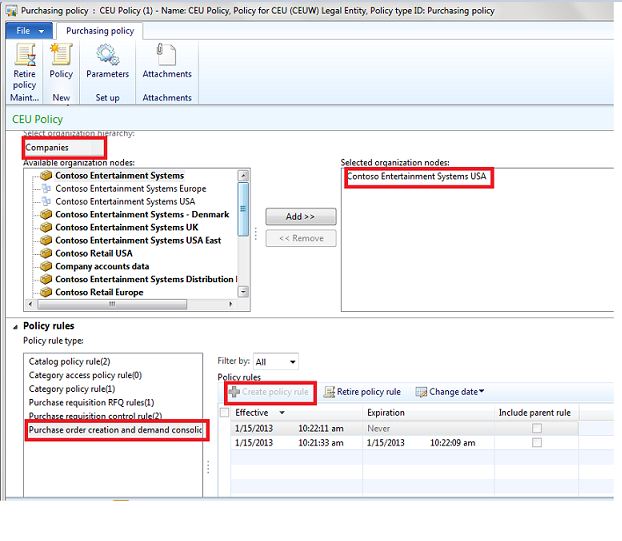
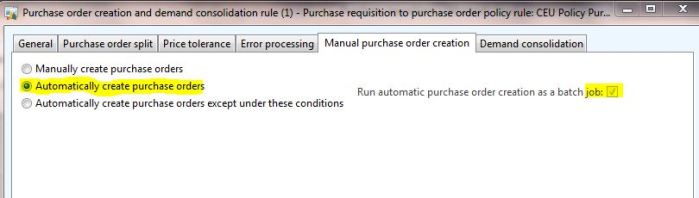
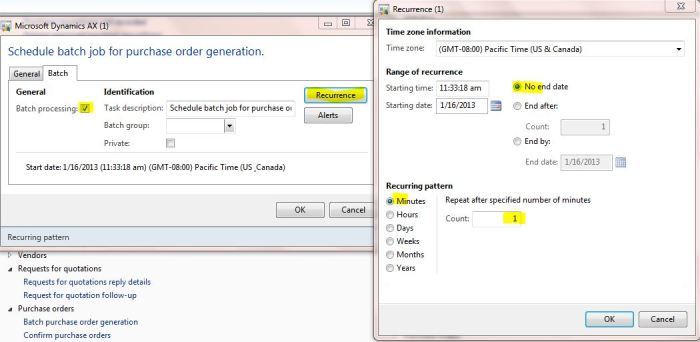
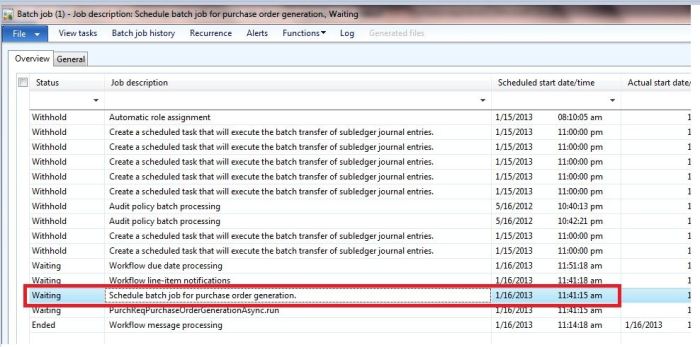
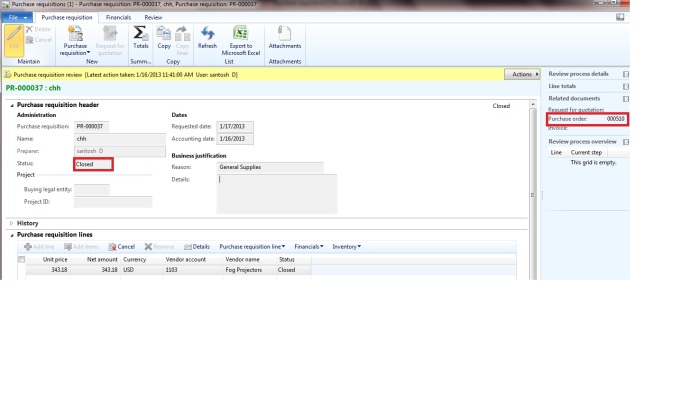
For this post, I am considering the case where the Procurement department directly decides the supplier from its previous procurement history and I assume that the company doesn’t go for RFQ.
In AX2012, the procedure of “Automatic creation of purchase orders” is completely changed which is now, not as simple as enabling a parameter in Parameters form (which we normally do in AX2009). It is now can be achieved by defining a Purchasing policy rule in Procurement & Sourcing> Purchasing policies.
The improvements to this area are really welcoming as it meets the industry requirements and standards. Below is what can be done in AX2012 but not possible in AX2009.
• As this is combined with policy frame work, we can set up the system to have the Purchase orders created automatically when it meets the specific condition.
Ex: All the purchase requisitions lines whose value is less than 5000(assuming “low value procurement” doesn’t need high attention by the procurement users) should automatically converted as Purchase orders when the PR is approved. Other PRs which are not crossing this value must be processed manually and PO must be created.
• Running the “Automatic purchase order creation” as a batch job: we can run this automatic PO creation as a batch job, advantage of this is, PR will not be immediately (based on the batch job recurrence settings) converted as POs upon PR’s approval. So that, consolidation of PRs is possible.
Ex: Suppose for ItemX, one PR is raised by finance team for quantity 5, another PR is raised by HR team for quantity of 10., As we are processing PO creation as batch job, once if both the PRs are approved, one PO will be created for two PRs with a consolidated quantity of 15.(Assuming that both the PR lines have same supplier)
Now, Let us see how to do it and then probably you can find some more ways on how better you can use it for your requirements.
Important notes:
->PO will be automatically created only if Purchase requisition Line has a vendor account specified in the “Vendor” field in the PR line.
->When the requester is creating the PR, the vendor will be automatically filled in if the item has a vendor linked in its Item master.
->Preparer cannot change the vendor account whereas the reviewer or approver can.
Go to Procurement and sourcing>Setup> Policies> Purchasing policies and create new policy with name “New”
Move the current company to “Selected organizations” Box.
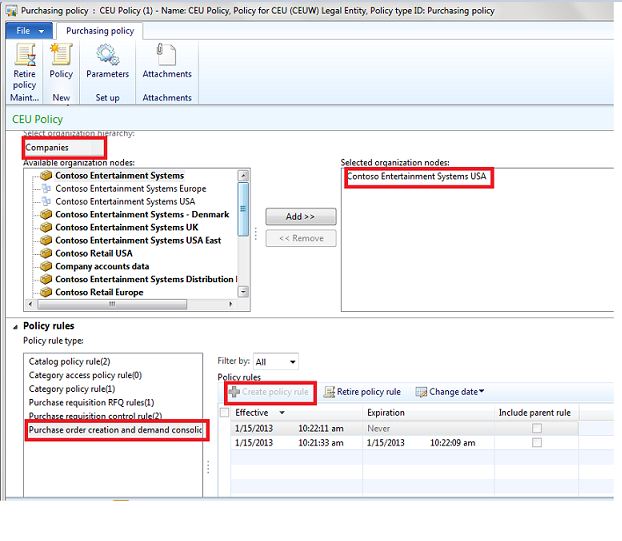
Image: purchasing policies
In policy Rules Fast tab> Select the Policy rule type “Purchase order creation and demand consolidation rule”> click on “Create Policy rule”
In the fast tab “Manual purchase order creation”, select check boxes “Automatically create purchase orders” and “Run Automatic purchase order creation as a batch job”.
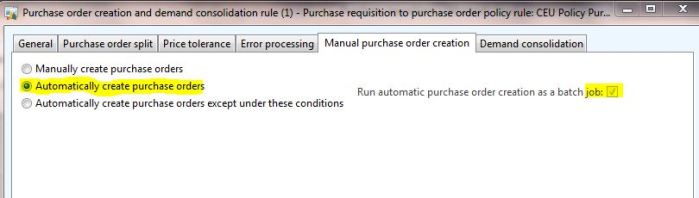
Image: policy rule
Go to Procurement and sourcing>Periodic> purchase orders>Batch Purchase order generation
Set “Number of purchase requisitions in a single task” field to 5. (Every 5 approved PRs will be processed in a single batch job)
In the tab “Batch”, do the below settings to add it to the “Batch jobs”
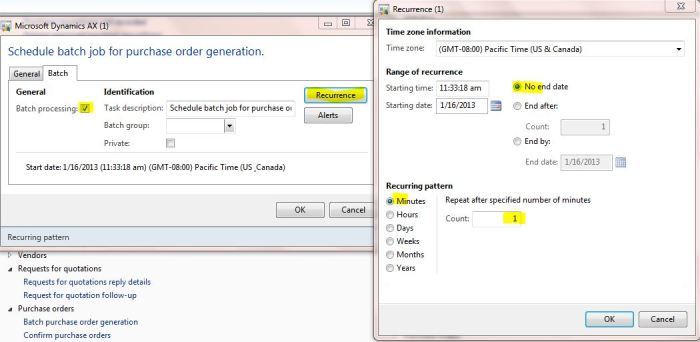
Image: Batch Purchase order generation
Once if we click “OK” on this form, it creates a new record in the Batch jobs form.
To see the newly created batch job, Go to System administration>Inquiries> Batch jobs
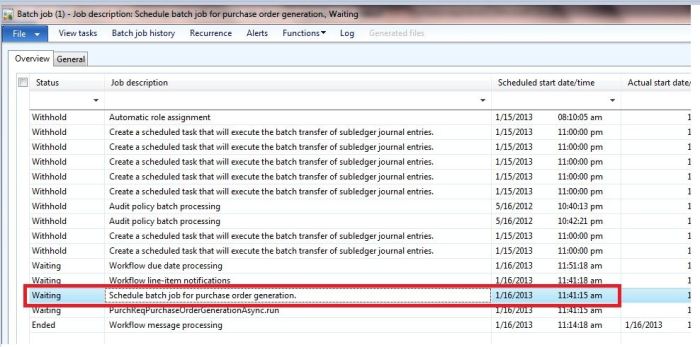
Now, Everything is set. You can create a purchase requisition and approve it, to see a PO created automatically by the system. Remember that the PR Line should have the “Vendor account” to have the PO created automatically.
Create a PR and approve it as per your approval Hieararchy. Check the PR status is “Approved”. Once if the PR is approved, leave the record and wait till the batch jobs runs(may be 5 mins and it will vary based on batch jobs queue).
Go back to the same purchase requisition,now you can observe that the PR status is changed “closed” which means that the PO is created by the system and thus the status is changed to “Closed”. Also, in the form parts, you can notice the PO number.
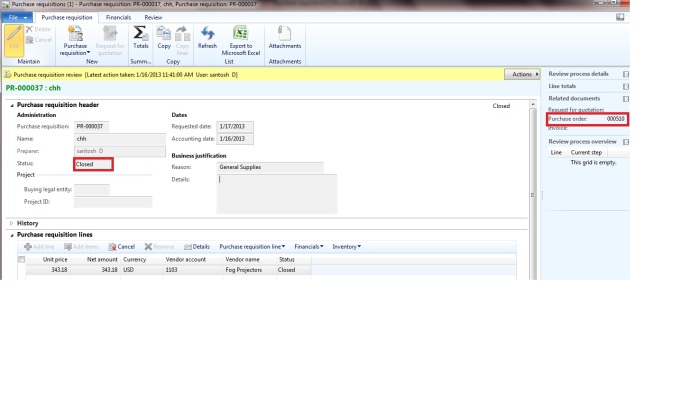
Conclusion: Setting up the system to “create a PO Automatically” reduces the procurement team’s time in raising the PO and also it reduces the turn around time of PR to be converted as PO.
Hope you like it. Feel free to write to me if any queries in the discussed funcionalities and your suggestions and comments are well appreciated.
Keep DAXing!



No comments:
Post a Comment